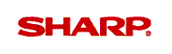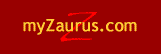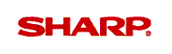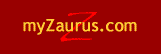|
|
Setting up an Email
Account

One of the main benefits of setting up an email
account on the Zaurus is that you can take your email with you while you
are away from your home computer or workplace. To set up an email account,
follow the steps below.
 |
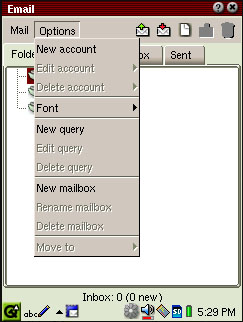 |
Step 1:
Click the Email
icon from the Application tab. On the following screen, click
the Options menu and select New
Account: | |
Top of
Page |
 |
 |
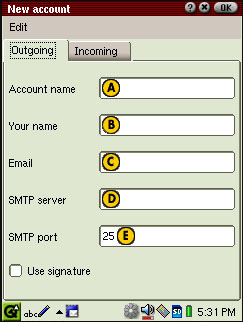 |
Step 2:
This setup screen
will allow you to set up the email account. Enter the
information similar to what is outlined
below: |
 Account Name Examples: Account Name Examples: |
 User Name Examples: User Name Examples: |
 Email Examples: Email Examples: |
 SMTP server Examples: SMTP server Examples: |
| • |
MSN |
| • |
Mindspring |
| • |
Earthlink |
| • |
Compuserve |
| • |
Yahoo |
| • |
AT&T |
| • |
Yahoo |
| • |
MCI |
| • |
Bell Atlantic |
| • |
Southwest Bell |
| • |
Sprint |
 SMTP port Example: SMTP port Example: |
| • |
Leave as 25 in most
cases. | |
Top of
Page |
 |
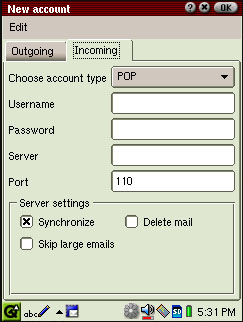 |
Step 3:
Next,
click on the Incoming tab. Choose POP or IMAP depending on
your carrier and then and fill in the Username, Password,
Server which is the same as the step above, and you should
leave the Port as 110. You have the choice to Synchronize when
connected, Delete mail once it is viewed, and to Skip email
larger than the setting you devine (a dialog box will ask your
for the setting if you check this box). Then click the OK
button. You'll see the new account in the Folders
list. | |
| |
 |
|
Previous Tip
Next
Tip | |