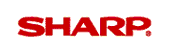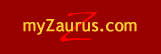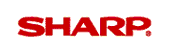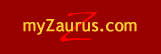|
|
Setting up the Wireless LAN

To set up
the Wireless LAN, you will need to obtain some information from your
Access Point.
Be sure to get:
• Specific ESSID if you
are using this option
• Network Type such as 802.11b Ad-Hoc
if you are using this option
If you plan to use WEP, be sure to
get:
• Key Length: 40 or 128
bits
• Authentication Type: Open System or Shared
Key
• Key Setting: Key1, Key2, Key3, and/or Key4
Be
sure to set up the Network also. The Wireless LAN requires Network
settings to work properly.
 |
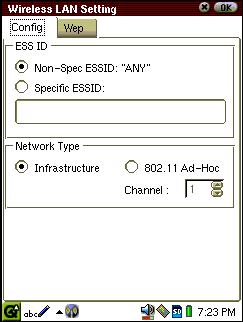 |
Step 1:
Click on the
Setting Tab and then scroll to the bottom of the screen and
click on the Wireless LAN Setting icon. You'll then see a
screen where you'll enter ESS ID
information: | |
Top of
Page |
 |
 |
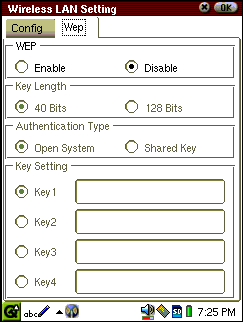 |
Step 2:
Click on the Wep
tab and enter the appropriate
information: | |
Top of
Page |
 |
| |
Step 3:
When you are
finished, click the OK button and then click the Shutdown icon from
the Settings tab. Click the reboot button on the screen. When the
system is finished rebooting, the wireless LAN will be connected.
You'll be able to access email if you have set up an email account
and you will be able to access internet pages. If you've installed
an Instant Messaging application, this should be accessible
also. |
 |
| Top of
Page |
Previous Tip
Next
Tip | |