 for BitchX (v1.7)
for BitchX (v1.7)
Last updated Nov 19, 1998 - 13:18:23 EDT
 for BitchX (v1.7)
for BitchX (v1.7)
Last updated Nov 19, 1998 - 13:18:23 EDT
The MP3Tool program is used to grab files and offer files on the many popular MP3 channels which allow this. This GUI interface to the whole process makes getting MP3s online easier than ever before! And you can contribute to the process by serving your own collection with the simple to use GUI server interface. There are no complex commands you need to remember, you just point and click.
MP3Tool requires Tk/Tcl 8.? to run. You can download this for All Operating Systems FREE of charge from http://www.scriptics.com Everyone should have this powerful and FREE intrepeter on their system, It is very useful for creating applications with a GUI to preform tasks such as this.
You can Download the MP3Tool plugin for UNIX here. http://www.daytona.com/mp3tool/MP3Tool.zip
The Steps to install MP3Tool are as follows.
First, Unzip the MP3Tool archive into your home directory (~/.BitchX). This will create a directory named MP3Tool which contains all the stuff you need. Change into this directory.
Now run the client-bitchx.tcl script. When you run it for the first time, A config file will be created called MP3Tool.config. This file will be located in the MP3Tool directory. This file controls the tool's initial settings when you load it each time. You should edit the file and put the paths for the directories you store MP3s in and change the settings which you want.
Once you have run the program, you can shut it off until you are ready to go online. You need to run it the one time to generate a config file is all.
Now that your config file is created and it has been edited to your tastes, You need to put the epic script in place. This is in the MP3Tool/scripts directory and is named mp3tool.bx. Just load this like you would any other script.
To run MP3tool, join your favorite MP3 channel, Load the script (if you have not already), Run the client-bitchx.tcl program. When you are ready to start, just type /mp3start in your irc window and the MP3Tool program will begin to communicate BitchX and start working. At any time you can type /mp3stop and it will stop communicating with the tool (shutting the tool down!) Enjoy the friendly GUI interface!
Here are some screen shots and descriptions of the program's functions.
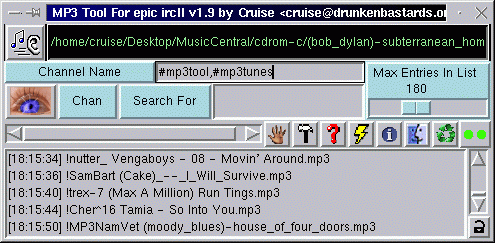
The main window is the client window. This is where all offers come to. If you have a file offered, it will be displayed in the play box near the top. You can play this file just by hitting the play button next to it. If you do not have the file which is being offered it will be placed into the offer list. To request any of the files just click on it. It will remove itself from the list and be placed into your recycle list. The number of items in your offer list can be set with the slider. The search button allows you to send an @find command to the channel in search of songs you are interested in listening to. Pressing the chan button will toggle this search to the offer window for songs that have already been offered.
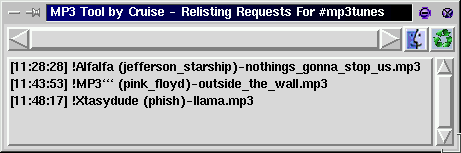
The recycle box, or relist box allows you to view recent requests you have made. You can resubmit your request by clicking on it in the list. When you click on the items in this list, they will not be removed. The list will store a configurable number of requests removing the oldest one when that limit is reached.

The send window allows you to send some text to the channel. This is handy when you have the channel minimized and need a quick simple way to send text to it. After typing your text, press the send button or hit enter to send it to the channel.
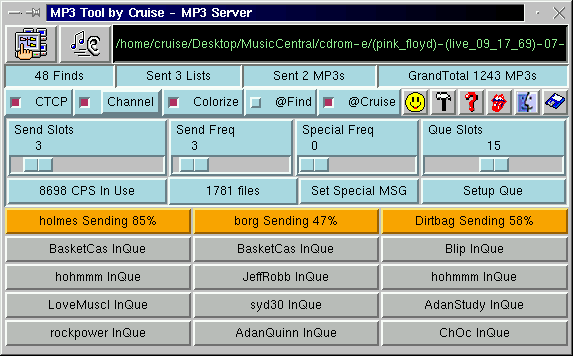
The server window allows you to monitor your outgoing send que and active transfers. As well as changing the way you offer files to the channel. You can select to offer them via CTCP MP3 requests or Text sent to the channel. The raised channel button lets you choose the style you will use when sending requests to the channel The colorize button will add mIRC colors to the text which is sent to the channel. The @find button allows you to toggle on and off search requests to your file list with @find commands in the channel. The @you button allows you to toggle on and off the sending of your list to people. As each file is offered to the channel, it is placed into the play box at the top. You can play these songs just by clicking the play button. Your que can be adjusted with the two sliders. The center slider allows you to change how often you make an offer to the channel your on. Using the red lips button, you can send a message to everyone in your que. The hammer configures things for you (currently not working 11/06/98) If you change the total slots, you must clost the window and re-open it to be able to view the change in the server window. The server window does not need to be open for you to serve files. If you dont want to see it.. Close it :) The next time you bring it up it will contain newly updated information.
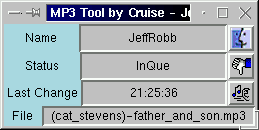
Clicking on a user in your server window will bring up one like the one above telling you some information about the file they are grabbing and the status of the transfer. The faces box will allow you to send the user a message. and the Thumbs-Down button removes them from the que with a short message.
If you have any questions, email me! :) My email address is cruise@drunkenbastards.org
